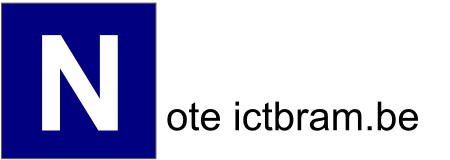Documentation
This is the information page of the note application / website on ictbram.be
Here you can find some information about how to use it and what it can do.
Features
The page is just one big textfield
It is a simple web application for editing text that uses some html5 (Wikipedia) and code editor features.
- saving and opening from localstorage (Wikipedia)
- removing from localstorage (Wikipedia)
- works offline, you do not need an active internet connection to use the appliction after you opened it once in your browser
* running Firebug breaks this functionality - download as a text file to your device/computer or open a text file from that device. These things are on the bottom of the menu. "Download" and "Open from computer"
- the last saved file that is saved to localstorage is being remembered with a cookie (wiht.link/cookiesguide) and reopens when you restart the application
- the font-size and font-family can be changed and is also being remembered with a cookie (Wikipedia)
- inserting tabs over multiple text lines
- duplicating lines of text with a shortcut
Accessing the menu
For accessing most of the features you can use the menu.
You can access this by right clicking anywhere on the page in the textfield or by clicking on the square on the bottom right side of the page.
The reason why that square exists is that right click is not always available on all devices.
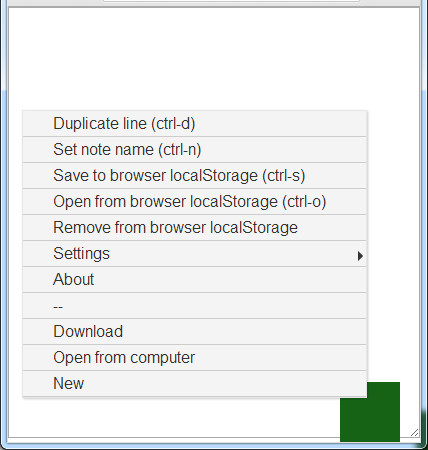
Settings
There are a few settings you can adjust, regarding the display of the document. These settings are being remembered with cookies and are global for all documents.
You can make the text bigger.
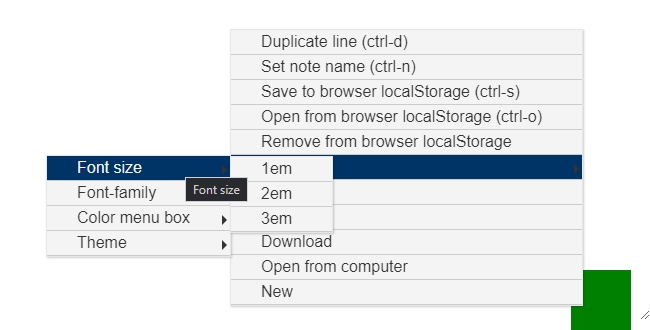 The default value is 1em.
The default value is 1em.
You also can change the font type: Sans serif or serif.
sans-serif is Arial, Helvetica, sans-serif and serif is Times New Roman, Times, serif.
The color of the menu box on the bottom right side of the page is also changeable.
By default the box is colored. It starts orange and becomes green when everything is loaded and localstorage is available.
When localstorage is not available it becomes red.
When you do not want to see the green or red colors you can change the color menu box to theme.
There also is a shortcut for hiding the box completely (ctrl-shift-h), but this setting is not saved in a cookie. It will not be rememberd when the page reloads.
New is the Theme option, that can be set light or dark.
Shortcuts
- ctrl-d: For duplicating the line which the cursor is on.
- ctrl-n: This brings up the window for setting the note name.
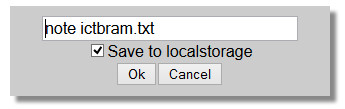
With the checkbox checked you set the name and instantly save it with that name to the browser's localstorage (Wikipedia).
Remember, you can also download the file.
You can click ok or press enter to confirm. - ctrl-s: For saving to your browser's local storage.
- ctrl-o: This brings up the window for opening a document from your browser's localstorage (Wikipedia).
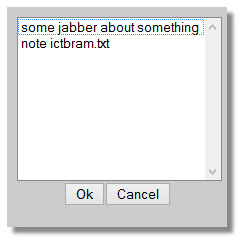
Select an entry and click ok or press enter to confirm. - escape: Unfortunately there can be a problem detecting when the shift and ctrl keys are being pressed in javascript. This shortcomming of javascript in a browser can sometimes give strange behaviors like starting to duplicate lines when you are just typing d. For stopping this you can press the escape key. This resets the ctrl and shift key detection mechanism.
- ctrl-shift-h: The box in the the bottom right corner can be in front of the text being edited. This shortcut hides that box completely.
Saving and opening documents
You can use the localstorage (Wikipedia) of the browser.
The application expects documents being saved to localstorage when that is available.
When localstorage is available and an unsaved document to localstorage is about to close, a warning will be given with a confirm box. You can ignore this by confirming that this is ok or cancel the operation and still save the document to localstorage.
You don't need to use localstorage for saving documents.
You can also download the text as a file to your computer/device by clicking the "Download" entry in the menu or open a file from your device by clicking the "Open from Computer" entry in the menu at the bottom.
An open file button will appear at the top of the page.
You don't have to use the menu, dragging a file in the browser window will also open it.
Application usage
This application uses an html5 feature for offline usage. Once you used the website on a device, you can access it later on without having an active internet connection.
On a lot of systems like android, ios, firefox, chrome.. you can add a shortcut to the home screen for easily starting the application. Sometimes it first needs to be bookmarked, sometimes the button for doing this just sits next to the add bookmark button.
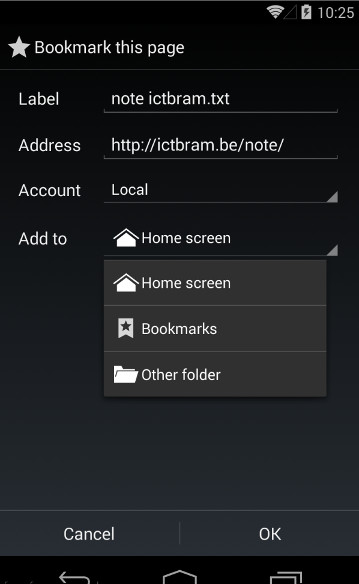
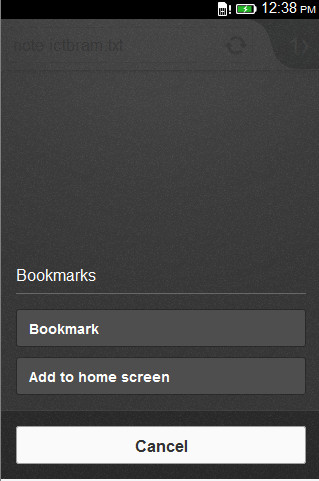
Cookies
Cookies are being used to remember your display settings and which document you saved last. This document will be opened automatically when opening the note application.
The display settings are the color of the box to access the menu, the font-family and the font size.